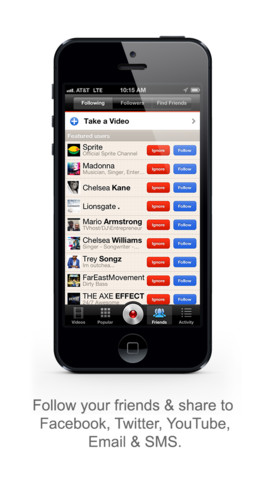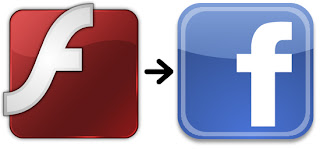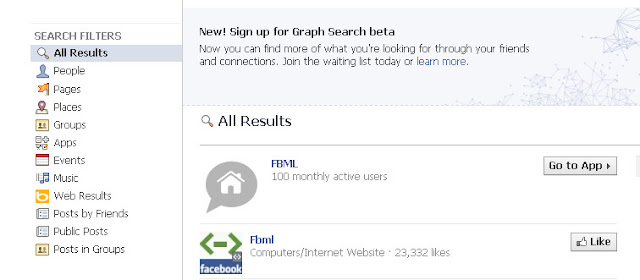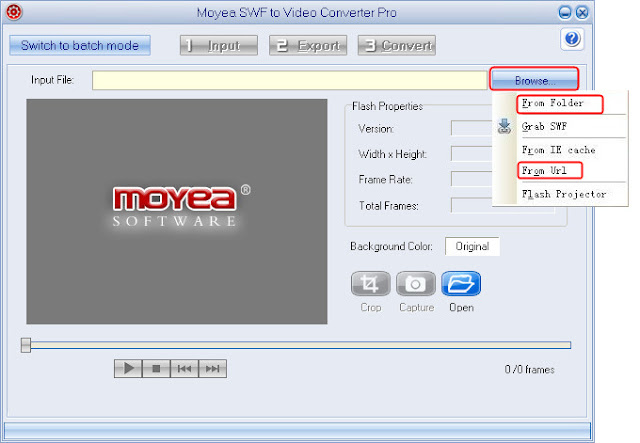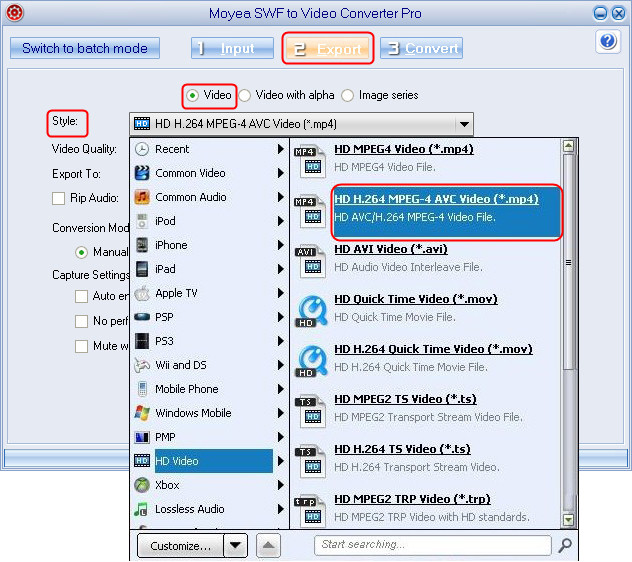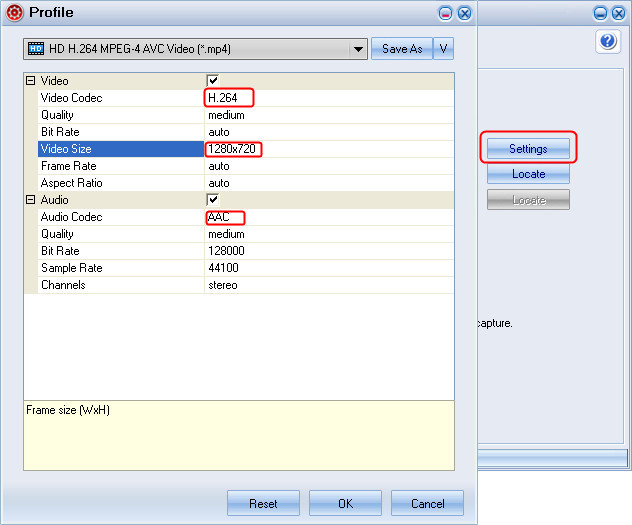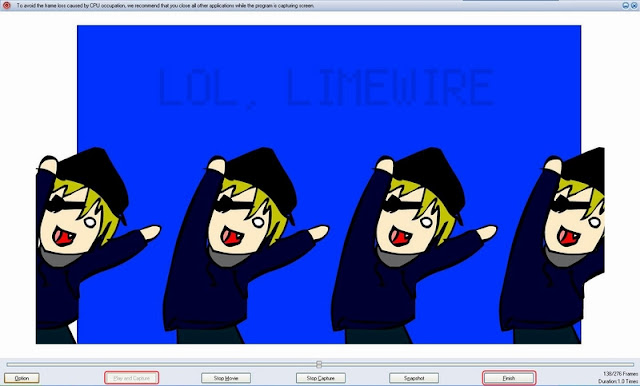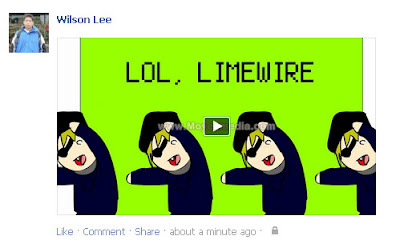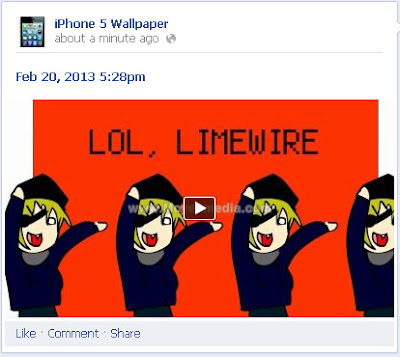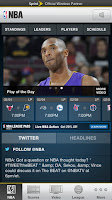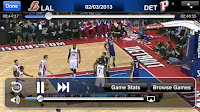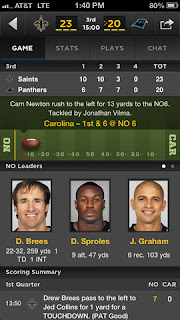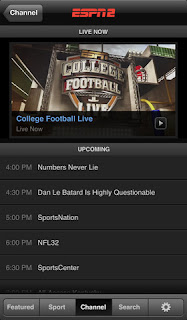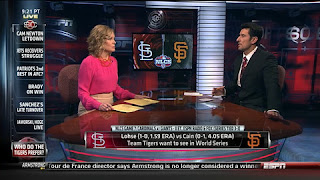|
| ZTE Grand Memo |
Running Android Jelly Bean, the ZTE Grand Memo comes up with a 5.7-inch display with 720 * 1280 pixels resolution and 258 ppi. It's quite regrettable that the display only supports 720p. The phone has 16 GB of internal storage but lacks microSD slot. It has 1 GB of RAM, too.
Moreover, for cameras and battery specs, the Grand Memo is equipped with a high-resolution 13.0 MP rear camera, which supports auto focus, Panorama and 1080p video recording. The front-facing camera has 1.0 MP. A large screen always means large power consumption, such a device is actually powered by a massive 3200 mAh battery.
The processor issue of Grand Memo deserves to be mentioned. It was said the phone
packs the latest and most high-end Snapdragon 800 processor, sourced from ZTE's press release at MWC. It was skeptical and really weird for a mid-end smartphone to have a top-level CPU. Finally it was found out that the device only comes up with a 1.7 GHz Snapdragon 600 processor, not a 800 one --- ZTE made a serious mistake in its PR (as the pic shown below).
The ZTE Grand Memo will be available in China next month, followed by European markets in April. It's unknown whether the phone will be sold in the U.S. or not, and pricing details are currently not available.
Despite lacking a 1080p display, it's still an enjoyment for watching movies and playing games with this device. As to the Flash playing issue, since Adobe Flash is no more supported on Android, to play Flash on ZTE Grand Memo, users can not only install 3rd party flash players on Google Play but also convert SWF files to video format.
Related article:
How to Play Flash on the 6.1-Inch Huawei Ascend Mate