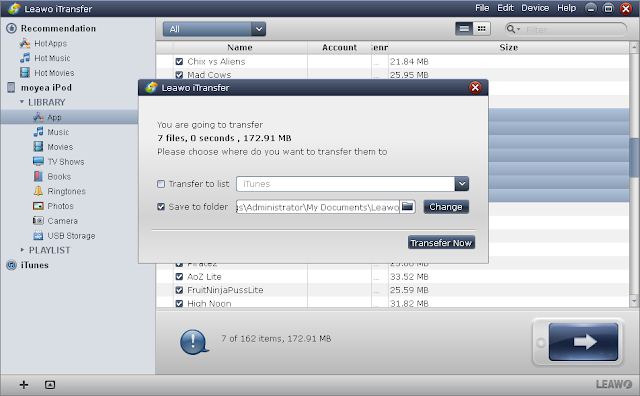Samsung’s newest Galaxy S4 smartphone is ready to be launched in the US market via 5 carriers. The handset has quite a lot of new technologies equipped to attract people, such as Eye tracking, Air View, Smart Switch, etc. If I recall correctly, each time when a new flagship is available in the market, there are always people asking similar questions on twitter, “I want to convert my phone A to the new phone B. How can I transfer music stored on phone A to phone B?” Dude, if you’re now on an iPhone 5, do you have a plan to get a Galaxy S4 instead? If so, do you know how you can transfer music from iPhone 5 to Galaxy S4?
Generally speaking, there are 2 methods to do the music transference.
Method 1 Transfer purchases to computer
If you have purchased all of the music from the iTunes Store and the only place you have them stored is on your iPhone, you can transfer them to any computer that is authorized for your iTunes Store account. Please feel free to read this official guide from apple. When the music is successfully transferred and stored on your computer, it’s just a piece of cake to do the next thing: connect your new Galaxy S4 to PC, drag and drop the music to the phone. A more convenient tool named Samsung Kies is also available.
Method 2 Transfer non-purchased music with iTransfer
If the music stored on your iPhone 5 is non-purchased, then you need a 3rd party tool to back it up firstly. Here we recommend iTransfer, a program to transfer iPhone 5 music to iTunes and PC. Now let’s take a look at how this software works.
Step 1 Download and install iTransfer tool on your Windows computer. Connect iPhone 5 to the computer with cable, launch the iTransfer and then click “Music” tab under the icon of iPhone 5 to list all music on the phone.
Step 2 Select the music needed to be transferred to Galaxy S4, right click and select “My Computer” option from the “Transfer to” drop-down menu.
Step 3 Set the output folder in the “Save to folder” bar and then click “Transfer Now” to start transferring music from iPhone 5 to computer.
Step 4 When step 3 is finished, just hook your new Samsung phone up to the computer, copy and transfer music to Galaxy S4 with a USB cable. Of course, you can transfer it wirelessly with Samsung Kies.
Generally speaking, there are 2 methods to do the music transference.
Method 1 Transfer purchases to computer
If you have purchased all of the music from the iTunes Store and the only place you have them stored is on your iPhone, you can transfer them to any computer that is authorized for your iTunes Store account. Please feel free to read this official guide from apple. When the music is successfully transferred and stored on your computer, it’s just a piece of cake to do the next thing: connect your new Galaxy S4 to PC, drag and drop the music to the phone. A more convenient tool named Samsung Kies is also available.
Method 2 Transfer non-purchased music with iTransfer
If the music stored on your iPhone 5 is non-purchased, then you need a 3rd party tool to back it up firstly. Here we recommend iTransfer, a program to transfer iPhone 5 music to iTunes and PC. Now let’s take a look at how this software works.
Step 1 Download and install iTransfer tool on your Windows computer. Connect iPhone 5 to the computer with cable, launch the iTransfer and then click “Music” tab under the icon of iPhone 5 to list all music on the phone.
Step 2 Select the music needed to be transferred to Galaxy S4, right click and select “My Computer” option from the “Transfer to” drop-down menu.
Step 3 Set the output folder in the “Save to folder” bar and then click “Transfer Now” to start transferring music from iPhone 5 to computer.
Step 4 When step 3 is finished, just hook your new Samsung phone up to the computer, copy and transfer music to Galaxy S4 with a USB cable. Of course, you can transfer it wirelessly with Samsung Kies.