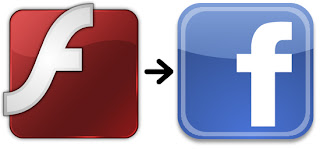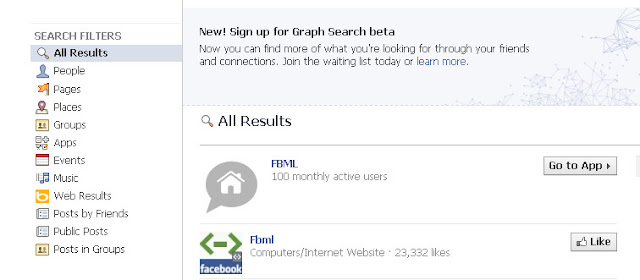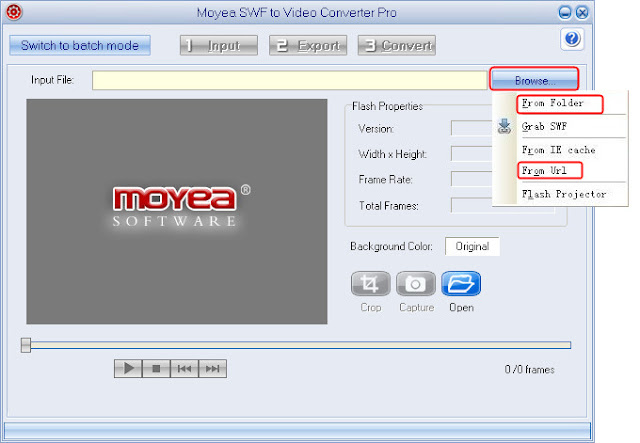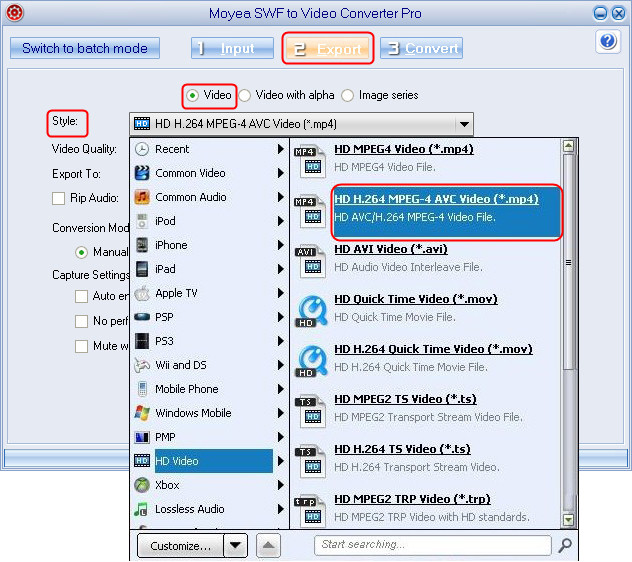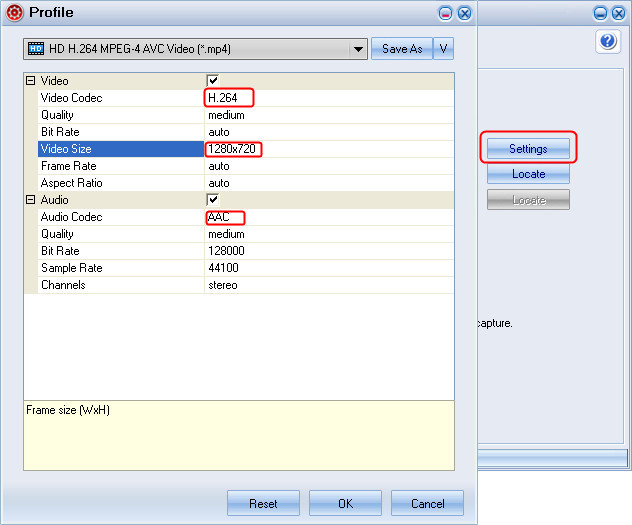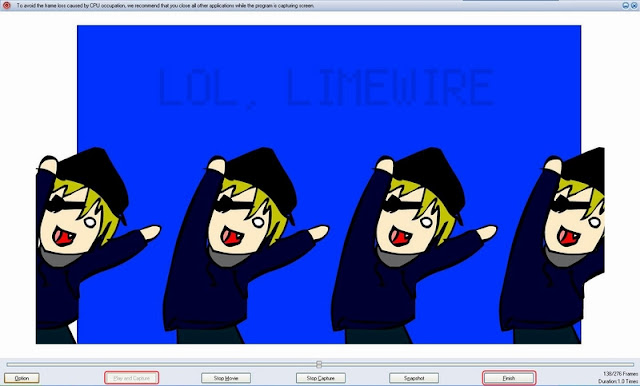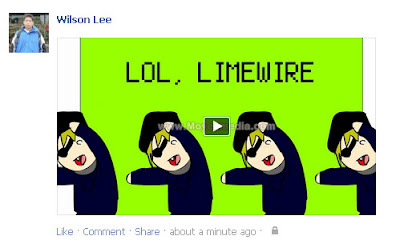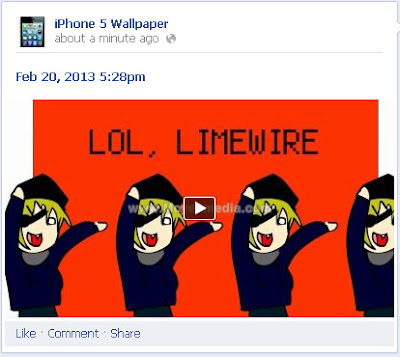If you're a Verizon subscriber and have been waiting for a Windows Phone with PureWiew camera, then you should take a look at this new handset --- Nokia Lumia 928. Announced on May 10, this handset will be available on May 16 and has been priced at $99 on a 2 year contract after a $50 mail in rebate.
Specifications
For specs, the Lumia 928 shares almost the same components as the previous flagship Lumia 920. It comes up with a 4.5-inch OLED display with 1280 x 768 pixels and 334 ppi. The display is covered by Gorilla Glass, which is able to protect the screen as well as bring a quality feel. Equipped with a 1.5 GHz dual-core processor, the device has 1GB of RAM and 32GB of built-in storage. Unfortunately, it lacks a microSD card slot for storage expansion. Additionally, the Lumia 928 supports wireless charging and NFC.
Highlight
As I mentioned above, the highlight of Lumia 928 is its rear camera --- an 8.7 MP one with special features integration. The camera features powerful PureView imaging technology, like Optical Image Stabilization (OIS), which makes it easy to take blur-free pictures and videos even in low-light. Along with OIS, the Lumia 928 also a Carl Zeiss lens and Xenon flash on board too.
Why Can't I Play Flash on Lumia 928?
On a Windows computer, people can play Flash SWF files on web-browser by installing a Flash player plugin. But you can't do this on a Windows Phone. Since many mainstream mobile platforms (iOS, Android and WP8) are not supported by Adobe Flash anymore, playing SWF on Lumia 928 is not as easy as you think. As a consequence, a new method is required in order to showing Flash on the phone.
How to View SWF on Lumia 928?
We already know the Lumia 928 is a good gadget for photo buffs to take high quality pictures and movies. Though its 4.5-inch display is a little bit small (compared with some high-end Android handsets), this phone is still suitable for playing videos. Let’s think about this: is it available to convert SWF files to mobile suitable video formats, and then play them on the Lumia 928? To give this a try, we need a Flash tool for conversion --- a SWF to Lumia 928 video converter. By using this software, a Flash SWF file can be converted to several different video formats.
The conversion process is very fast and simple with a few clicks: download, install and launch the converter, import the Flash files you need to play. Set the output video format as “MP4” or other formats that can be viewed on Lumia 928 fluently. Then click Setting button to open a new dialog box for parameters settings. In the “Profile” dialog box, set video code as “H.264”, video size as “1280 x 768” and audio code as “AAC”, like the following picture. After setting, click the Convert button to start conversion. When it’s done, you can transfer these videos to the phone. Enjoy showing Flash on Lumia 928 perfectly!
Specifications
For specs, the Lumia 928 shares almost the same components as the previous flagship Lumia 920. It comes up with a 4.5-inch OLED display with 1280 x 768 pixels and 334 ppi. The display is covered by Gorilla Glass, which is able to protect the screen as well as bring a quality feel. Equipped with a 1.5 GHz dual-core processor, the device has 1GB of RAM and 32GB of built-in storage. Unfortunately, it lacks a microSD card slot for storage expansion. Additionally, the Lumia 928 supports wireless charging and NFC.
Highlight
As I mentioned above, the highlight of Lumia 928 is its rear camera --- an 8.7 MP one with special features integration. The camera features powerful PureView imaging technology, like Optical Image Stabilization (OIS), which makes it easy to take blur-free pictures and videos even in low-light. Along with OIS, the Lumia 928 also a Carl Zeiss lens and Xenon flash on board too.
Why Can't I Play Flash on Lumia 928?
On a Windows computer, people can play Flash SWF files on web-browser by installing a Flash player plugin. But you can't do this on a Windows Phone. Since many mainstream mobile platforms (iOS, Android and WP8) are not supported by Adobe Flash anymore, playing SWF on Lumia 928 is not as easy as you think. As a consequence, a new method is required in order to showing Flash on the phone.
How to View SWF on Lumia 928?
We already know the Lumia 928 is a good gadget for photo buffs to take high quality pictures and movies. Though its 4.5-inch display is a little bit small (compared with some high-end Android handsets), this phone is still suitable for playing videos. Let’s think about this: is it available to convert SWF files to mobile suitable video formats, and then play them on the Lumia 928? To give this a try, we need a Flash tool for conversion --- a SWF to Lumia 928 video converter. By using this software, a Flash SWF file can be converted to several different video formats.
The conversion process is very fast and simple with a few clicks: download, install and launch the converter, import the Flash files you need to play. Set the output video format as “MP4” or other formats that can be viewed on Lumia 928 fluently. Then click Setting button to open a new dialog box for parameters settings. In the “Profile” dialog box, set video code as “H.264”, video size as “1280 x 768” and audio code as “AAC”, like the following picture. After setting, click the Convert button to start conversion. When it’s done, you can transfer these videos to the phone. Enjoy showing Flash on Lumia 928 perfectly!