 |
| How can I get erased videos back on Galaxy S4? |
However, such a situation always occurs: When you had finished shooting a HD video with the phone, then accidentally or intentionally deleted it, do you know how to get it back? That is to say, how can you recover deleted videos on Galaxy S4? Even if you use any other gadgets, you may often face the same problem.
Generally speaking, photos and videos are stored in the device’s storage (built-in or micro SD card). To retrieve deleted videos from Galaxy S4, a professional recovery tool is needed. Here we recommend Photo Recovery for Mac, a Macintosh based program to retrieve erased videos on Galaxy S4 and any other storage devices. If you have a Mac, it would be a piece of cake to do the video recovery.
The following 3-step easy guide is for your reference:
Step 1 Download and install Photo Recovery for Mac, connect the Galaxy S4 to the Mac. Then launch the program. In the user interface, all Mac disks as well as external storage devices are shown below.
The Photo Recovery program is able to scan and retrieve 3 different file types include Photo, Music and Video. Hit the Video button only if we need to recover videos. Select the phone for scanning and click the Next button for next step.
Note: If you want to recover deleted emails, documents, zip files and any other data on Mac or storage devices, please use Data Recovery for Mac.
Step 2 Now the Photo Recovery program is scanning the phone. Depends on how many videos had been stored and then got deleted on the Galaxy S4, usually it takes from several minutes to a couple of hours to finish this step.
Step 3 After step 2, all of the deleted videos on Galaxy S4 are shown on the left. Check the box before video files to choose them, and then click the Recover button to start recovering. Select a destination to save the videos. To avoid the phone’s storage being overwritten, we’d better save these recovered videos on somewhere else, for instance, on the Mac disk.
Related article:
Life Companion from Samsung, Enjoy Playing PowerPoint on Galaxy S4


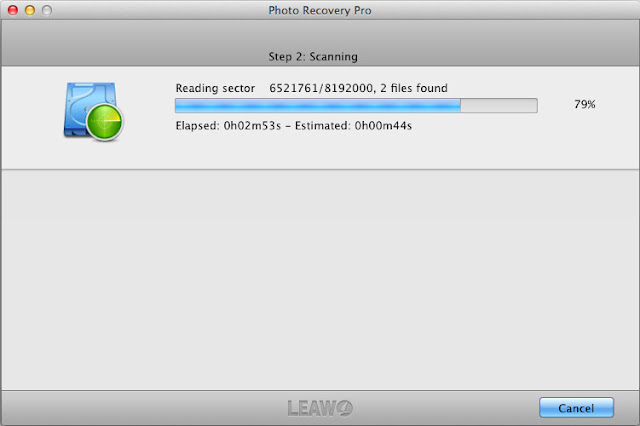

No comments:
Post a Comment