When we're surfing Internet, we are always attracted by different kinds of flash animations on the webpages, some of those are lovely, cool or funny. I also believe some of you are SNS masters who love to share your life styles on Facebook, twitter or other SNS sites with friends. Here comes a question: How can I share a flash animation, an e-card or even a flash game on Facebook?
There should be several ways to do the trick. In the past, users could embed flash files to Facebook Pages with an app called FBML. However, it's no longer available since June 2012. The FBML has been replaced by a new app named "Easy HTML - Static FBML". Try this new app if you're familiar with HTML as well as Chinese characters.
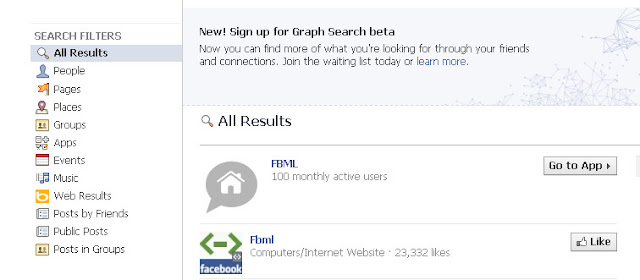 |
| This FBML app doesn't work any more |
Well, let's get to the point. Here I'll introduce another method: Convert flash file to a Facebook suitable video, then upload it onto the Page. To do the conversion, we need a free download Flash to Facebook Converter. Steps are shown below.
Step 1 Download, install and open the Flash to Facebook Converter.
Step 2 Input flash file. On the interface of converter, click "Browse..." button and choose an option from the drop down menu. If the flash file is already stored on your computer, select "From Folder". If it's still embedded on a webpage, select "From Url". Multiple flash files conversion mode is supported as well.
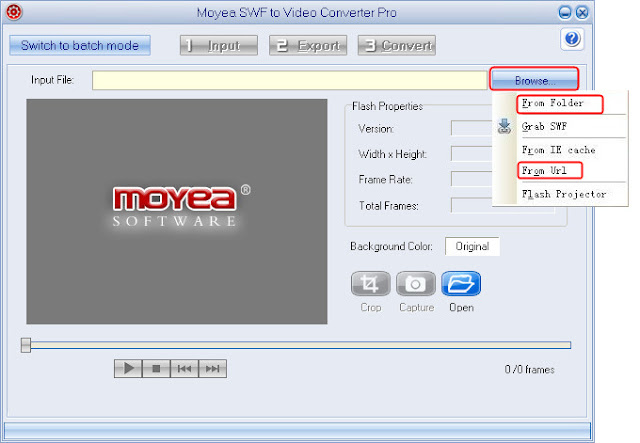 |
| Import flash file |
Step 3 Select output video format. On the converter, click "Export" tab and check the "Video" box. Then visit Facebook help center to know what kinds of video formats does Facebook support. As it says, "you'll have the best luck with the MP4 format", we may choose .mp4 as the output format. For example, we select "HD H.264 MPEG-4 AVC Video (*.mp4)" option from the "Style" drop-down menu.
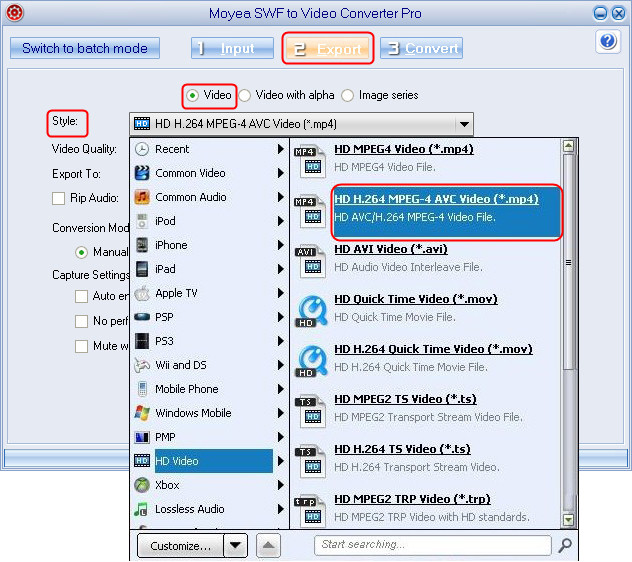 |
| Select output video format |
Step 4 To ensure the converted video can be uploaded and played smoothly on Facebook, we need to set the video parameters. On the "Export" tab, click Settings button, then a new "Profile" window pops up.
We have checked on Facebook help center in advance, it's said the best format to upload is H.264 video with AAC audio in MOV or MP4 format,and the larger edge of the video not exceeding 1280px. The setting of my video is like this:
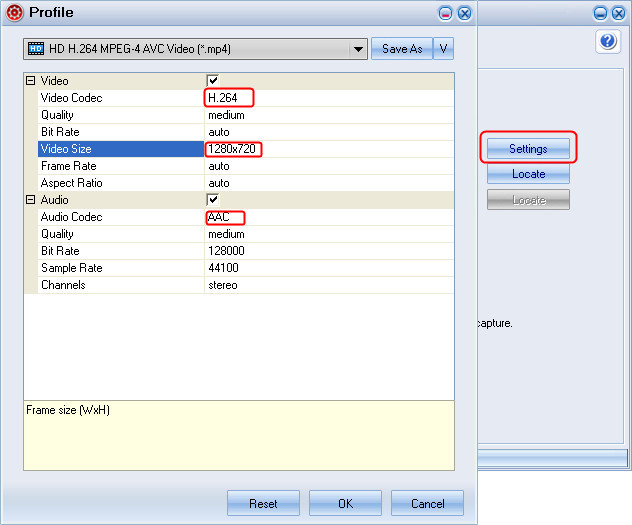 |
| Parameters setting |
Step 5 Click "Convert" tab to start conversion. On the preview screen, click "Play and Capture" and "Finish" buttons to start the process. When it's done, the converted MP4 video can be stored in a specific computer folder.
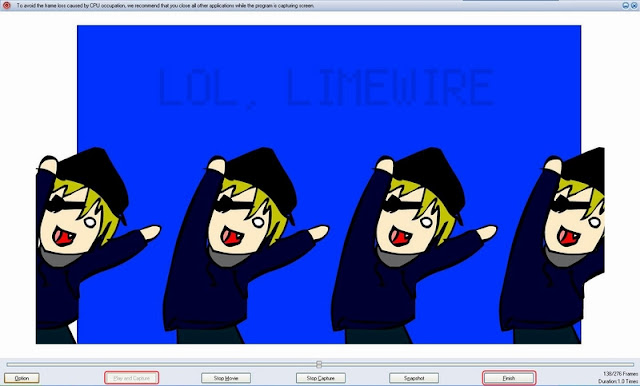 |
| Start conversion |
Step 6 Simply upload the video to your Facebook Status or Page. It's just a piece of cake for you and me.
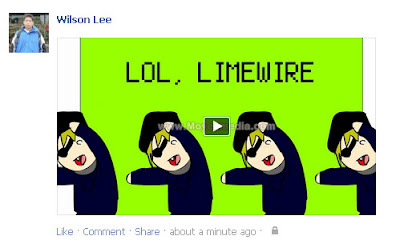 |
| Upload flash to my Status |
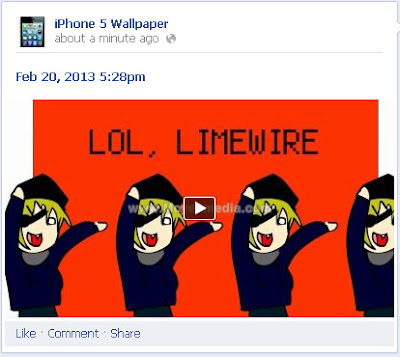 |
| Upload flash to my Page |
This is how I share SWF to Facebook with my
friends. If you have more convenient and efficient methods to do this job,
please don't hesitate to share with everyone! Thanks!
Related articles:
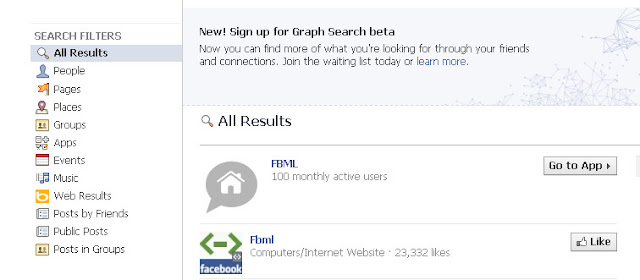
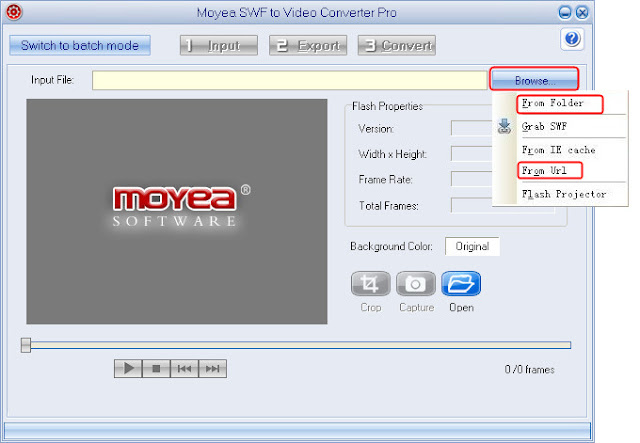
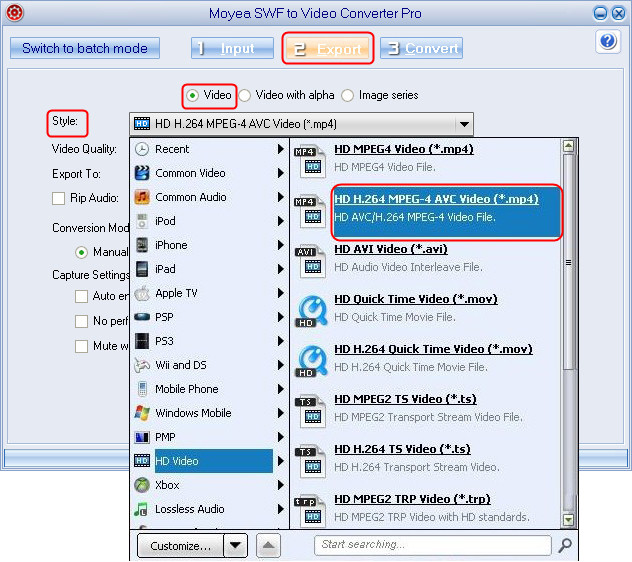
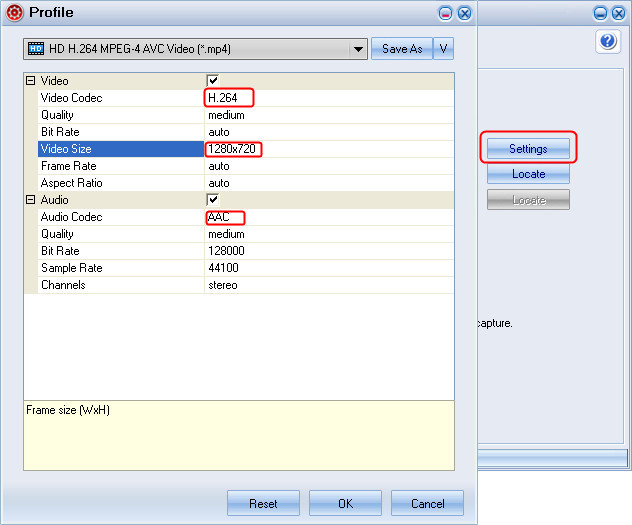
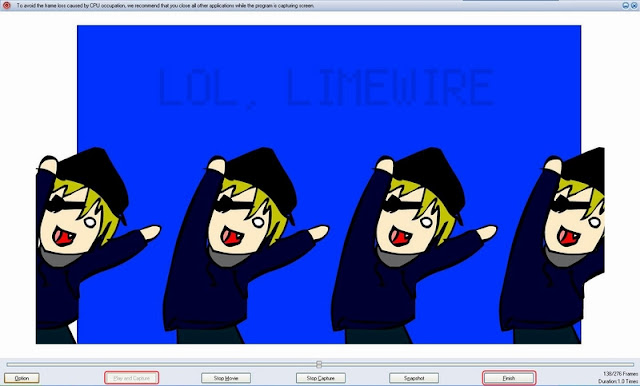
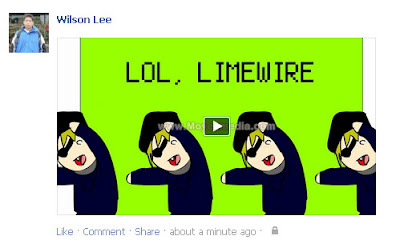
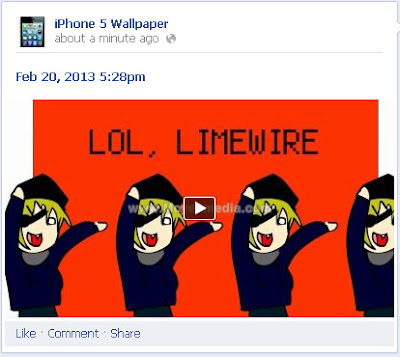

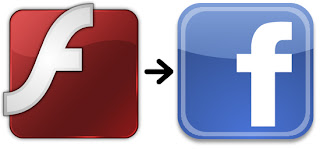
Avdshare Video Converter is just the right SWF to Facebook converter that many users recommend.
ReplyDelete