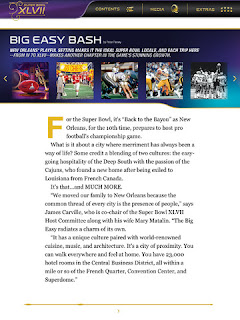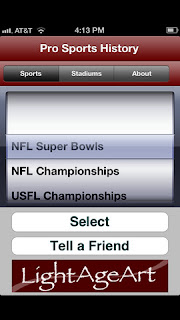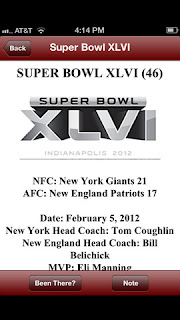|
| Super Bowl XLVII |
No.1 SB XLVII Guide
Price: Free
Rated: 4+
Suitable for: Optimized for iPhone 5. Compatible with iPhone, iPod touch and iPad.
Introduction: Presented by Verizon, this app is an official guide to Super Bowl XLVII from the NFL with full of interesting content and neat features. Whether you'll be in New Orleans or not, this app is your must-have companion to Super Bowl Week.
Key features:
- A guide to official Super Bowl events, local restaurants, nightlife, and points of interest.
- Follow all of the buzz with push notifications sent directly to the device.
- Set calendar alerts and bookmarks for anything on the map.
No.2 ESPN Radio
Price: Free
Rated: 4+
Suitable for: Optimized for iPhone 5. Compatible with iPhone, iPod touch and iPad.
Introduction: You don’t have to be a football fan to love the ESPN Radio app. It provides dozens of live ESPN radio stations and show podcasts. Shows like Football Tonight and SportsCenter will help you keep up with the NFL as the season progresses.
Key features:
Price: Free
Rated: 4+
Suitable for: Optimized for iPhone 5. Compatible with iPhone, iPod touch and iPad.
Introduction: You don’t have to be a football fan to love the ESPN Radio app. It provides dozens of live ESPN radio stations and show podcasts. Shows like Football Tonight and SportsCenter will help you keep up with the NFL as the season progresses.
Key features:
- Podcasts: Including The BS Report with Bill Simmons, Pardon The Interruption, Around The Horn and Fantasy Focus and more.
- SportsCenter: updates every 20 minutes.
- Offline Listening: able to download on-demand audio content to listen offline.
- Custom Station or Playlist: search tens of thousands of audio clips by a
- specific topic and create a station or playlist of your favorite shows, teams, players and sports.
- Listen live: to over 35 ESPN Radio stations from around the country and
- play-by-play from some of your favorite college and professional sports
- teams.
- myESPN Personalization: Customize audio automatically pulled into the app
- based on your favorites.
- Top Searches: Popular searches and trends for easy one-click access to top
- audio.
No.3 Super Bowl XLVII Official NFL Game Program
Price: $9.99
Rated: 4+
Suitable for: iPad.
Introduction: This app is an official Super Bowl XLVII Game Program for your iPad.
Key features: With additional interactive content, the app chronicles the Ravens’ and 49ers’ road to the championship, captures memories of past Super Bowls and recaps key moments from the season.
Screenshots:
Price: $9.99
Rated: 4+
Suitable for: iPad.
Introduction: This app is an official Super Bowl XLVII Game Program for your iPad.
Key features: With additional interactive content, the app chronicles the Ravens’ and 49ers’ road to the championship, captures memories of past Super Bowls and recaps key moments from the season.
Screenshots:
No.4 Professional Sports History
Price: $1.99
Rated: 4+
Suitable for: Compatible with iPhone, iPod touch and iPad.
Introduction: The first app to provide Pro sports fans with one stop access to sports championship history in all major professional sports as well as stadium information and stadium tracking for all sports.
Key features:
Price: $1.99
Rated: 4+
Suitable for: Compatible with iPhone, iPod touch and iPad.
Introduction: The first app to provide Pro sports fans with one stop access to sports championship history in all major professional sports as well as stadium information and stadium tracking for all sports.
Key features:
- NFL, MLB, NHL and NBA. Every championship team is listed along with the team played, key stats, fun facts, scores and game results.
- Historical data from all NFL Championships, Super Bowls, World Series, NHL Finals and NBA Finals.
- Most Valuable Player "MVP" data for each Pro league is listed by year.
No.5 Air Horn LOUD Free
Price: Free
Rated: 4+
Suitable for: Compatible with iPhone, iPod touch and iPad.
Introduction: This app includes 3 different realistic Air Horn sounds with HD Graphics. Great for sporting events, graduations, or waking up your sleepy friend.
Key features:
Price: Free
Rated: 4+
Suitable for: Compatible with iPhone, iPod touch and iPad.
Introduction: This app includes 3 different realistic Air Horn sounds with HD Graphics. Great for sporting events, graduations, or waking up your sleepy friend.
Key features:
- Tap on the horn you want and shake to make it loud. Shake harder to make it louder.
- 3 different sounds available: One sounds similar to the vuvuzela, another sounds like a fog horn, and yet another sounds like a trucker horn.